So, real quick, here’s how to turn off desktop notification requests in most browsers. Because if you’re like me, you find them extremely annoying. Few things are more obnoxious than a website throwing an unsolicited desktop notification at you.
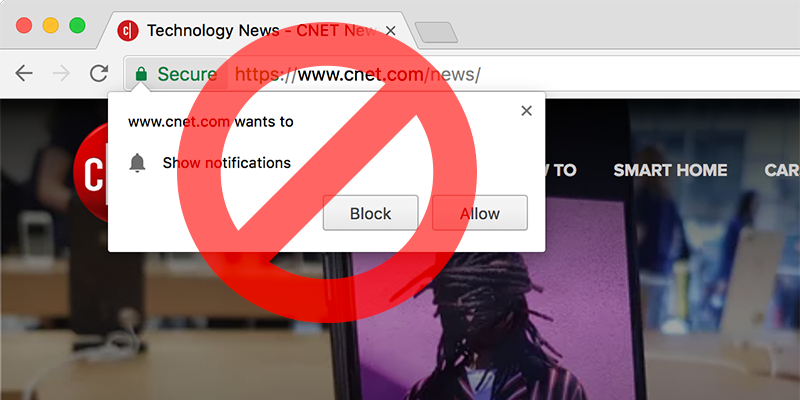
Chrome
- Go to chrome://settings/content/notifications in the address bar.
- Toggle “Ask before sending (recommended)” to “Blocked”.
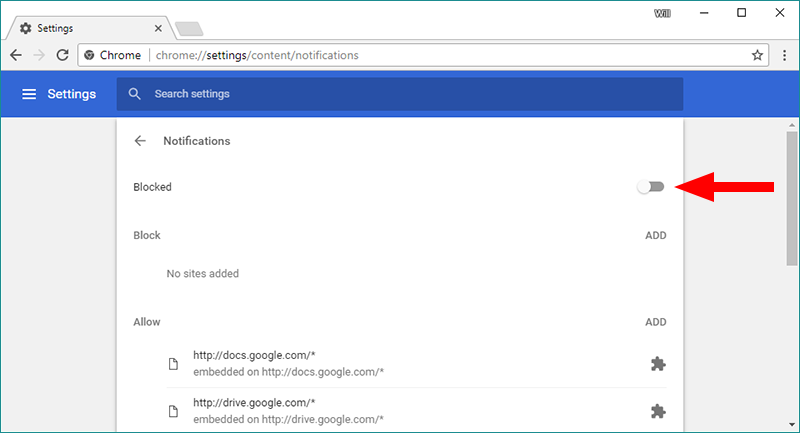
Firefox
- Go to about:config in the address bar.
- Click “I’ll be careful, I promise”.
- Search for “dom.webnotifications.enabled”.
- Double click the row to toggle “true” to “false”.
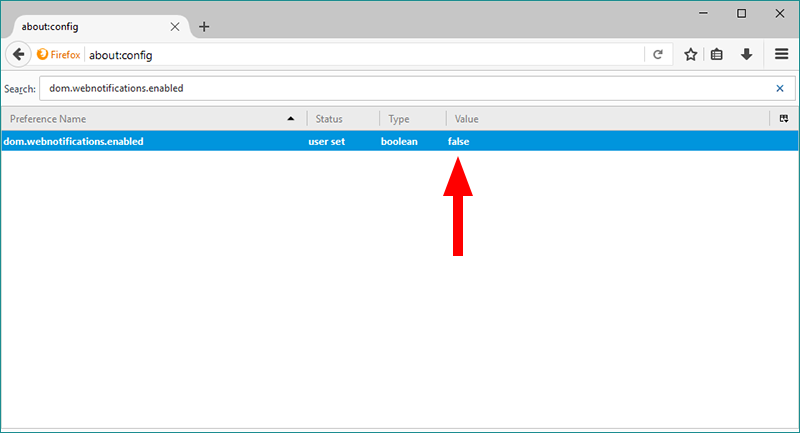
Opera
- Go to opera://settings/ in the address bar.
- Click “Websites” on the left.
- Scroll down to “Notifications” and select “Do not allow any site to show desktop notifications”.
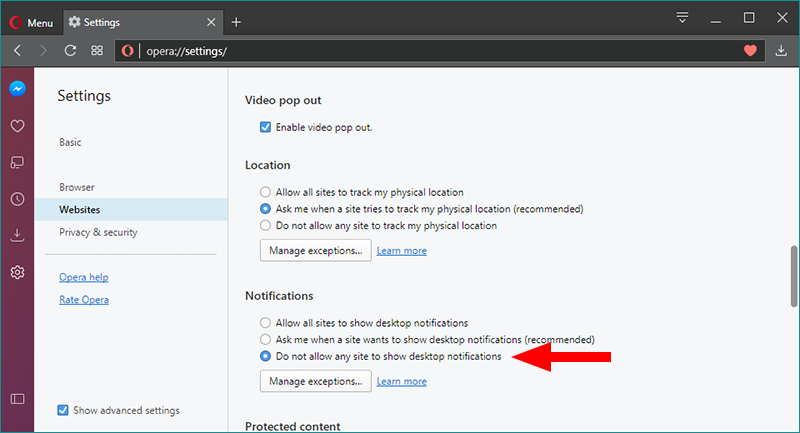
Safari
- In the menu bar, go to Safari > Preferences.
- Click “Websites” along the top, then “Notifications” on the left.
- Uncheck “Allow websites to ask for permission to send push notifications”.
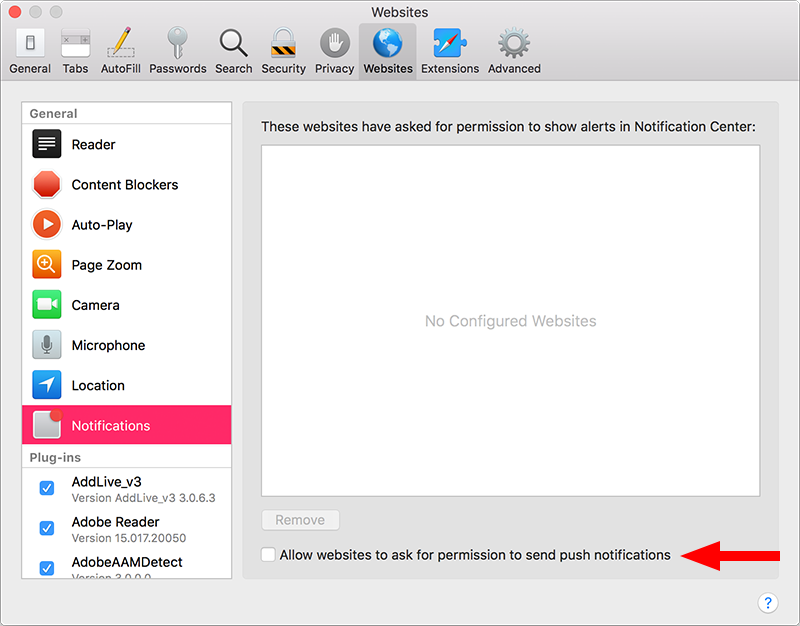
Edge
Unfortunately, there’s no way to turn off desktop notifications in Edge. The best you can do is say no to the request to block a site going forward.
Internet Explorer
Good news, kind of! IE (any version) does not support desktop notifications.
Don’t Be Annoying
Maybe disabling desktop notifications altogether is somewhat of a nuclear option. I actually appreciate desktop notifications for some things (Google Calendar, for example). I just wish more sites would try to earn my trust first instead of throwing a desktop notification request at me before I’ve even had a chance to read a single word on the page. It’s like proposing on the first date.
